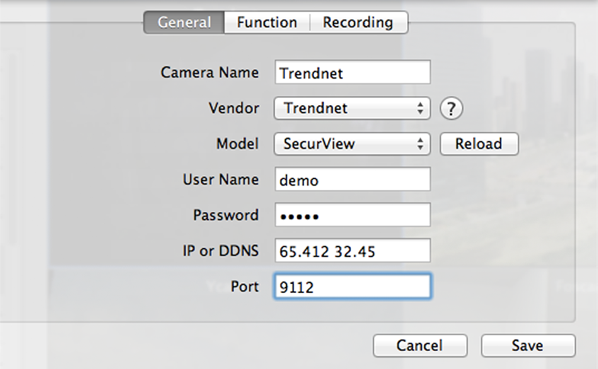SUPPORTED CAMERA MODELS
UBNTEK is a leading mobile surveillance solution which supports the number of I network cameras - the most comprehensive choice available in the market.
Please see this manufacturer list below to find out if your camera is officially supported. Currently supported cameras in this application are not their own manufacturers’ entire line of models. Please See details at: www.ubntek.com/supportedcameras
- The following network camera models are supported: 1000+ models of network cameras and video servers from over 100+ manufacturers
- 3S Vision, 4XEM, 7Links, ABS, Abus, ACTi, Agasio, Airlink101, AirLive, Airsight, Alecto, Allnet, American Dynamics, Apexis, Asante, Asoni, Astak, Axis, Axis Encoder, Bluecherry, Blue Iris, Bosch, Brickcom, BSTi, Camyio, Canon, CIPCAM, Cisco, Clairvoyant, CNB, Compro, Coolcam, Corum CCTV, Cybernova, Dahua, DBPower, Dericam, Digi-Lan, Digital ID VIEW, Digitus, DiViS, DLink, EasyN, EasySE, Edimax, ELE Technology, Elro, Eminent, ES(Eye Sight), Eyespy247, ezCam, Foscam, Fuho, Gadspot, Ganz, Genius, Grandstream, GrandTec, Hawking, Hama, Heden, Hikvision, Hootoo, Huacam, iBaby, ICY BOX, Instar, Insteon, Ipux, IQeye, Kadymay, KaiCong, Keekoon, KKmoon, Konig, LevelOne, LILIN, Linksys(Cisco), Loftek, Logilink(Hama), Lorex, Loxone, LUPUS, Luxon, Marmitek, Maginon, Maygion, Mobotix, Netbotz, NetMedia, Novibo, Orite, Panasonic, Panogenics, Planet, Planex, PyleHome, Samsung, SaveOnSecurity, SeQurecam, Sercomm, Sharx, Shixin, Showtec, SitCon, Sitecom, Smarthome, Smart Industry, Smart Teck, SMC, Sony, SparkLan, Sricam, StarDot, Storage Options, Swann, Tenvis, Toshiba, Tp-link, Trek, TrendNet, TriVision, Trust, Ubiquiti, UCam247, Uvision, Vilar, Vivotek, Vivotek Encoder, Vstarcam, Wanscam, Wansview, WatchBot, WatchMeIp, WinStar, Wirepath, Woo, Xenta, Xvision, Y-cam, Zavio, Zmodo, ZyXEL
- USB/FireWire/Built-in Webcams supported by Windows 7, Vista, XP OS
- Currently supported cameras in this application first need to be viewable through your web browser.
Our open software architecture makes it easy for you to address future requirements with technology upgrades which enables the software to dynamically update on demand, without requiring modification of the source code & application update process. What that means is that we can easily & quickly support most of the models if the camera meets our functional requirements right after some tests.
Our team made the new cameras possible to be added right after tapping a “reload” button.
How To Add Built-in/USB Webcams
The first step in adding your webcam to your uNetCams is to install uWebCam (Mac version or Windows version) to your computer. The uWebCam PC Client will enable your webcam for use with uNetCams.
- Check if USB/FireWire/Built-in webcam properly works on your Mac and Windows.
- Download install uWebCam (Mac version or Windows version)
- After installing uWebCam to the computer, do the settings by filling out the required fields to view your webcam through uNetCams:
- Add Camera -> General -> Model -> uWebCam -> Mac or Windows
- Connect between uWebcam and uNetCams
Note
You need to make a note as follows:
-
Before you can control your camera(s) remotely over data networks, you must to setup your router to allow incoming traffic. For security reasons, routers don't normally allow external traffic into your home/office network. You should read your camera’s setup manual regarding port forwarding. For more information on port forwarding and router configuration, please see www.portforward.com
Some ISPs can block incoming connections to well-known ports (80 and 8080 for HTTP, 20 and 21 for FTP, 25 for SMTP, 110 for POP3). If that is the case, you need to forward a non-blocked port number in the router and map it into the camera port number. -
The quality of video display(s) shown on your device may vary according the quality of the camera(s) and the data received from them.
-
The response time of PTZ control and multiple cameras view depends on the network and/or your device itself and/or camera capability which may cause a little bit of delay in feedback.
-
If you have any questions or comments, or you would like to request that we support additional camera models, please send an email to support@ubntek.com
Reference
-
Port forwarding and router configuration: www.portforward.com
-
DDNS: www.dyndns.org
Contact Us
Please tell us the camera model which you are using if your camera isn't on the list of supported cameras. We are continually expanding the range of supported cameras.
If you have any questions or comments, or even recommendations for the new application, contact us at the email address listed in the app store.